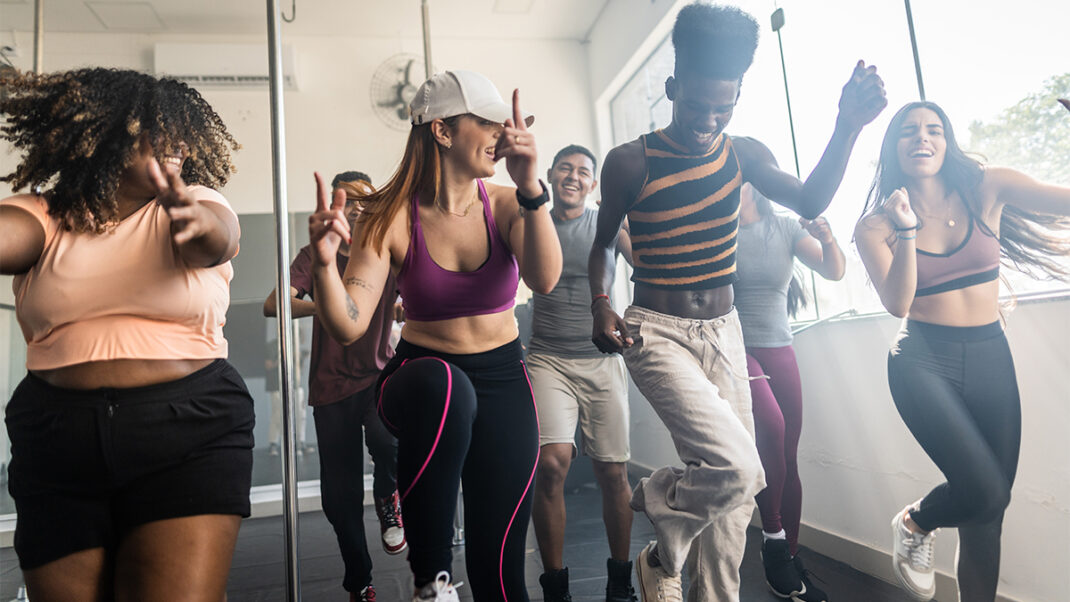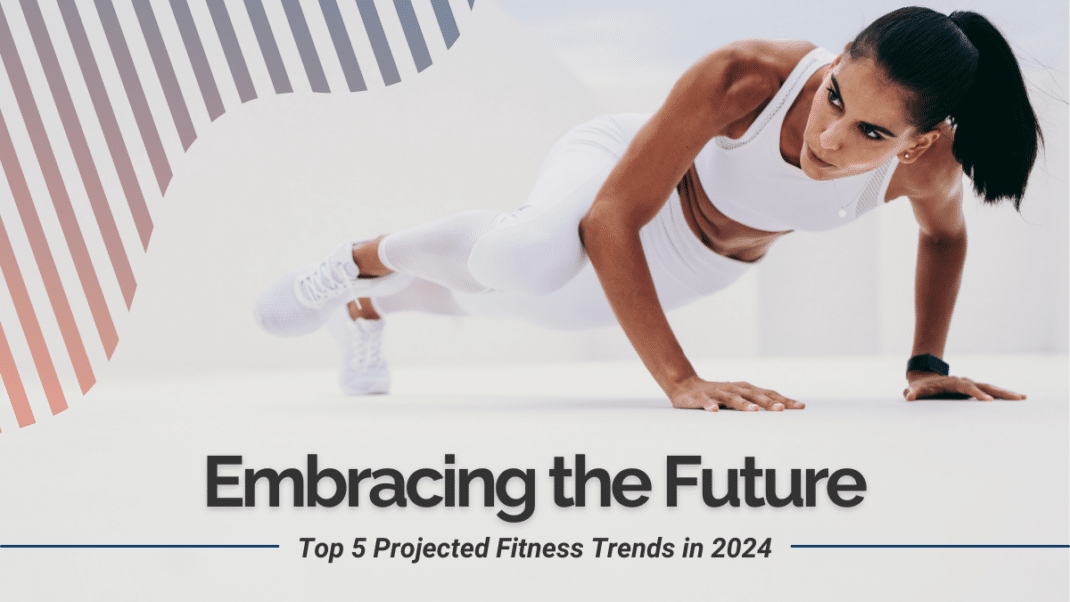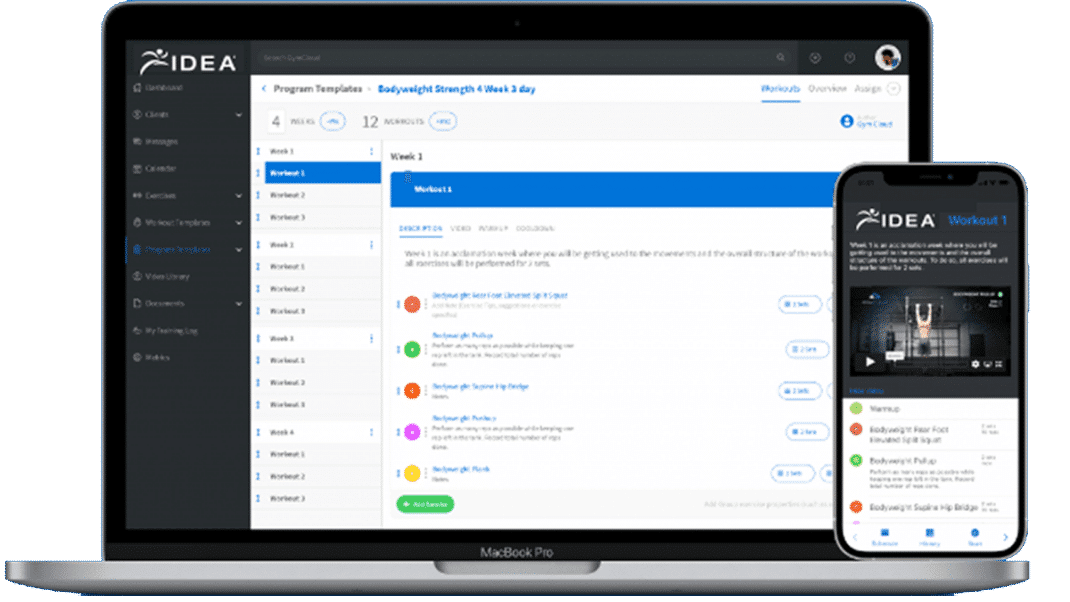Notebook Computer Buying Guide
Technology
By Joe Dysart
Notebook Computer Buying Guide
Learn the ABCs of these PCs to find a costeffective computer that meets your needs. Thanks to the “faster, cheaper” mantra that has driven computer sales ever since the products first appeared on store shelves, a perfectly acceptable, light-duty notebook PC can be had these days for as little as $400. Granted, you won’t be able to launch the space shuttle with such technology. But if you need a short-term solution to handle some word processing and to surf the Web, there’s no need to go for something pricier. Indeed, probably one of the most common mistakes consumers make when picking up a notebook is buying too much machine and paying too much for it. That’s understandable, given that the typical PC novice is often faced with a barrage of important-sounding sales jargon and gibberish that sometimes seems designed more to intimidate than to enlighten. Fortunately, you don’t have to become one of those consumers who should be awarded “easy mark” screensavers as they tote their overpriced notebooks out the door and the PC store sales staff fights back tears of laughter. Essentially, if you crystallize in your mind the specific uses you plan for your notebook and remain firm in the face of sales rep up-selling techniques, you’ll be able to stay out of the gouging zone. notebook PCs are tougher to enhance and/or upgrade than traditional desktops. You can add more memory and a larger hard drive after you buy your unit. But right now, that’s about it. So it’s best to thoroughly think through all the possible applications you’ll have for your notebook, and proceed from there.
What to Look For
Consider these key components when choosing a notebook computer. Powerful Chip. The heart of any notebook, the chip or processor should be the
with the manufacturer for specifics.) A healthy RAM reserve also helps protect your notebook against early obsolescence. The reason? During the past 20 years, the trend in the writing of many software package essentials, such as word processing, has been to issue program “updates” that have essentially the same, basic features as earlier versions–but require much more RAM to run efficiently. Are such updates being released simply to force consumers to continually buy new hardware to keep pace? You make the call.
Some higher-end notebooks are equipped with Pentium M processors, which are less demanding of batteries.
fastest your money can buy, so that you can run programs of today–and tomorrow. Entry-level notebooks these days run at clock speeds of 1.3 GHz or higher. That speed is perfectly acceptable for today’s word processors, Web browsers, tax software, office suites from companies like Microsoft and Corel, and the like. If you have a little more money to spare, go for the Intel Pentium M processor, which should help your battery last longer. Solid RAM. Too often, consumers do not learn how important Random Access Memory (RAM) is until after they’ve made their purchase. Rule of thumb: These days, if at all possible, get at least 512 MB RAM, and 1024 MB if you can afford it. Generous RAM enables you to run more than one program with ease. (Fortunately, you can add additional RAM to your notebook after purchase. Check
Big Hard Drive. Skipping past Freudian considerations, a large hard drive will help you elude the grim reaper of obsolescence for as long as possible. These days, a 40 GB hard drive is adequate for light to moderate notebook use. With 60 GB you’ll have some breathing room for the inevitable software bloat you’ll face when loading future updates of the basic programs you currently use. If you’re planning on storing a lot of audio and/or video files, think in terms of 100 GB or more. Just remember: Any notebook loaded to the max with audio/ video files tends to perform considerably more slowly. Bright Screen. Less expensive notebooks sometimes feature an LCD screen with a passive matrix display, which is not as bright as screens with an active matrix display. Passive matrix also requires you
Caution: Limited Upgrading
An important consideration to keep in mind when making your decision is that
Ju n e 2 0 0 5 ID E A Tr a i n e r S u c c e ss
to be perfectly centered in front of the screen to view what’s there, while active matrix can be viewed from an angle. Obviously, if you have the budget for active matrix, go for it. Comfortable Keyboard. The cuteness factor of a toylike keyboard generally has the half-life of a grouch’s smile. Unless you plan to do virtually no significant text composition with your unit, go with a keyboard that has the feel and range of one you’d find with a desktop PC. Battery. Given that some notebook batteries last only 2 hours, it pays to read the fine print before you buy your unit. Generally, lithium ion batteries last longer than nickel-metal hydride batteries. Wireless Ready. Many of the higherend notebooks come equipped with wireless routers and similar devices, making it easier for you to interact with other similarly equipped appliances (e.g., printers) and to access the Web wirelessly. Given the growing number of free wireless Web-access “hot zones” in airports, hotels, eating establishments and other public places, a wireless-ready notebook can make sense for the perennially mobile. Docking Station. Preconfigured docking stations at your office desk enable you to “plug in” your notebook to your desktop monitor and keyboard, your printer and other peripherals using a single cable. The cable leads to a “brick” full of ports where you can plug in ca-
EXTRA STORAGE DEVICES
Do you need extra built-in or separate drives to store data? Consider the following options: Floppy Drive. Storage media have come and gone, yet the 31/2-inch floppy disk trudges on. The floppy continues to be ridiculously inexpensive, portable, reliable and versatile, and rumors that this unsung sidekick of road warriors is headed for extinction appear to be greatly exaggerated. You won’t go wrong ensuring there’s a home for floppies on your unit. CD-RW/DVD Drive. This drive is a great perk for any notebook, but not absolutely essential. (However, there is something to be said for being able to flip up a notebook with a CDRW/DVD drive on a long plane ride and lose yourself in a movie.) Much has been made of the fact that with a CD-RW (compact disc-rewritable) drive, you can burn a copy of your data onto a rewritable CD-ROM disk, which you can then insert into any personal computer with a CD-ROM drive. Thumb-Sized Hard Drives. If you’re buying a notebook to use as a second PC and want to save a little coin, you may want to forego the CD-RW/DVD and instead rely on a thumb-sized hard drive (flash memory device) for transferring data. The 512 MB thumb drives from companies like LexarTM, Memorex